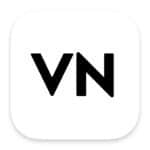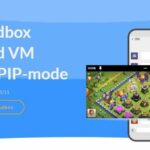WhatsApp Web is a solution for some people who have more activity in front of a computer or PC. Usually people who use this web wa are office workers.
Because they are required to work using computers and should not do too many cellphone activities. So whatsapp web or wa web is a solution so that they can still use whatsapp through their computers.
Wa Web also provides easier access due to a wider interface. You can also use the keyboard to reply to messages, so you can type messages faster.
If you use WhatsApp web as a support for your work, then it is worth using it on your PC. That way you will more freely access the files you want to send.
In addition, whatsapp web is indeed more practical to use because you don’t need to register for a new whatsapp. You only need to scan the barcode that appears on the WhatsApp web interface.
After that whatsapp your mobile phone will be directly connected to your computer or pc. All your message history will also appear on your wa web screen. This term is referred to as a way of mirroring WhatsApp to PC.
To make it easier for you to understand how to use whatsapp web on a computer, follow some of the reviews below.
How to Install WhatsApp Web on Laptop / PC
Before you use whatsapp web, you have to make sure you have installed the wa web software on your PC or laptop. Here we will guide you how.
- Download WhatsApp Web on your PC / laptop via the following official website: https://www.whatsapp.com/download
- After entering on that page, click “Download For Windows” or if you are using a macbook click “Download For Mac”.
- Wait until the WhatsApp Setup file downloads
- After that look for the exe file from the Whatsapp web setup in your download folder.
- Right click and Run As Administrator then click Yes
- Finished
Login WhatsApp Web on PC and Laptop
There are two ways you can do to login whatsapp web on your PC and laptop. If you have successfully downloaded and installed whatsapp web like the steps above, then here’s how.
- Open WhatsApp Web on your computer or laptop.
- Or you can search in the Windows search field, type WhatsApp
- Click the whatsapp icon, then a display like this will appear.
- Scan the barcode code listed on your monitor using the whatsapp scanner in your cellphone’s whatsapp settings.
- Finished
The second step, if you don’t want to use the whatsapp web windows software or application. In the following, we will provide the steps for logging in wa web without application / software on computers and laptops.
- Visit the following whatsapp web address: https://web. whatsapp.com/
- Scan the barcode code that appears on your monitor
- Finished
You can use these two steps to login wa web. Please choose whichever method you think is easier.
How to Log Out WhatsApp Web
After successfully logging in to whatsapp web, next we will explain how to log out whatsapp web via your pc / laptop.
Log out Whatsapp Web from PC and Laptop
- Login whatsapp web
- On your wa web interface, click the three dots to the right of your profile
- Select Exit
In the following way you will automatically exit the wa web mirror on your pc / laptop.
Next is how to log out whatsapp web from your phone either android or iphone. The following method will automatically remove the WhatsApp web on your desktop.
Log out WhatsApp Web from Android and Iphone
- Log in to your whatsapp application
- Open the Settings menu if you are an iPhone user and click the three dots in the upper right corner if you are an Android user.
- Click Linked Device
- On the status of the linked device, the desktop device you are using will appear, click on the device and select Exit
- Finished
How to Video Call on WhatsApp Web With PC and Laptop
To be able to use the WhatsApp Web video call feature on a PC or laptop, you must use the WhatsApp web application.
If you use whatsapp web via a browser using the wa web url address then the video call feature will not be available.
Before using whatsapp web for video calls on a PC or laptop, you should make sure you have a webcam and audio device connected.
But if you use a laptop, then there are no additional devices that you need to prepare. Because the laptop already has an onboard camera and audio mic.
Here’s how to make a video call with WhatsApp web on a PC or laptop.
- Open the wa web application on your computer or laptop
- Click the camera or telephone logo to the right of the profile of the person you want to contact.
- Make sure your audio settings are correct by clicking the three dots on the video call screen. Check whether the checkmark already exists on the audio on your PC or laptop.
- Finished
WhatsApp Web Advantages and Disadvantages
The advantages of using whatsapp web directly will make it easier for you to use wa without a cellphone.
Can reply to messages faster, because they can use the keyboard to type messages.
Can multi-tasking with work on the computer without disturbing other tabs.
The only drawback of using whatsapp web is that you can’t make video conferance calls. You can only make video calls with only one person, as well as voice calls.
Closing
That’s the discussion this time about How to Use WhatsApp Web on a PC or Laptop that we can convey. Hopefully it can be useful literature and add to your insight. thank you